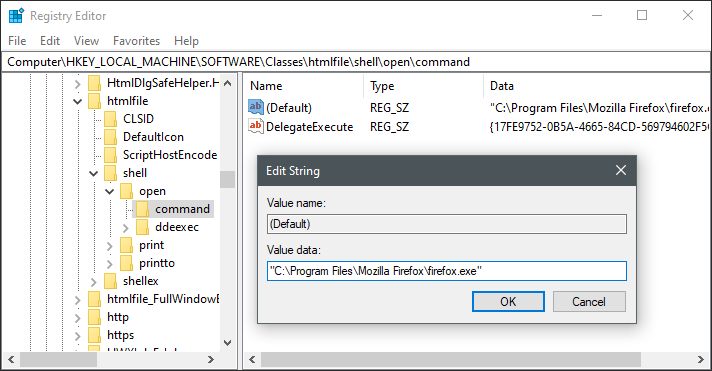Fix Browser Opening
Some functions in the game open a link to a website. This is done by the UO Client launching your browser to a specified URL. Examples of features that open a link:
- link stones in the game,
- Topsite Voting stone,
- staff using the [openbrowser command to show you a webpage,
- links in the Help System chat,
- ... and there's more.
This may not work correctly:
- instead of your default/preferred browser being used, Internet Explorer is launched
- or no browser is launched at all - this happens if you remove Internet Explorer from your Windows operating system.
Information on this page is relevant to the Windows operating system and the regular client (aka 'Vanilla client', may not be applicable to OrionUO or ClassicUO)
Fixing windows configuration
To open your preferred browser when opening links from within the game, follow these steps: (There's no need to close your UO Client while doing this)
With these instructions you are going to modify your Windows Registry. Making incorrect changes may result in your operating system no longer functioning, so we advise you to have a backup of your computer before doing this. How to back up the registry on www.microsoft.com
Although we have tested these edits to ensure they are safe, you are doing this at your own risk.
- 1. Open Registry editor
- To open the registry editor, press the Windows key, and type 'regedit'. The search results should show "Registry Editor".
- 2. Navigate to this registry key: Computer\HKEY_LOCAL_MACHINE\SOFTWARE\Classes\htmlfile\shell\open\command
- 3. In the left pane, you will see a key named "(Default)". Doubleclick it, a dialog window titled "Edit string" will be shown, with two text fields.
- 4. Edit the "Value data" text field, by entering the path to your preferred browser
- FireFox: "C:\Program Files\Mozilla Firefox\firefox.exe"
- Edge: "C:\Program Files (x86)\Microsoft\Edge\Application\msedge.exe"
- Chrome: "C:\Program Files\Google\Chrome\Application\chrome.exe"
- Note: you should include the quotes (at the start and end), but it seems to work even without quotes.
- 5. That's it! Try opening a link from within the game (for example, by clicking on one of the links on the Link stone).
Note about Windows Update: some updates may reset settings on your computer. It has been reported that some time after doing this registry change, the browser was switched back to Internet Explorer. If that happens, just edit the registry again.